VN Video editor is a graphic editor in which you can edit videos on your mobile. It comes with a series of attractive features including filters, effects, sounds and much more. You will find tools of different levels of advancement in VN Video Editor.
Another important thing is that this app can be used by beginners too. Its interface is very light and simple. So you will not need a trained editor to help you go through it.

Vlog Now (VN) Video Editor is a safe app which is safe to use. The app has official versions released both for Android and iOS. This is a good technique for the learners to have on their mobiles. The tools which are available in the app can be used exactly the same way as in the professional editing apps. So if you are looking forward to being a Video Editor, you can surely try VN Video Editor without any second thoughts.
VN Video Editor Download
| APP Name | VN – Video Editor & Maker |
| Latest version | v2.9.5 |
| APK Size | 282MB |
| Updated on | Nov 25, 2025 |
| License | Free to use |
| Developer | VN, LLC |
VN Video Editor Screenshots
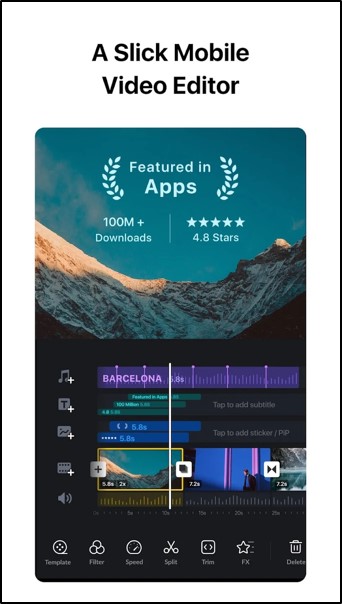
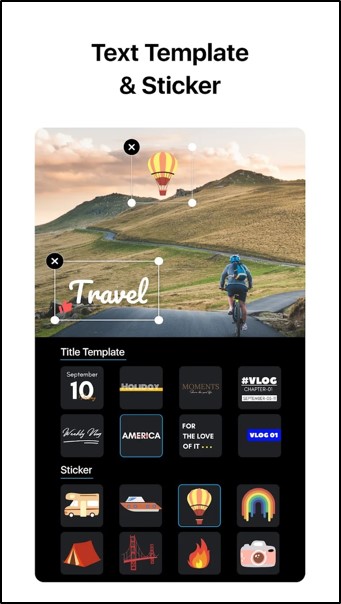
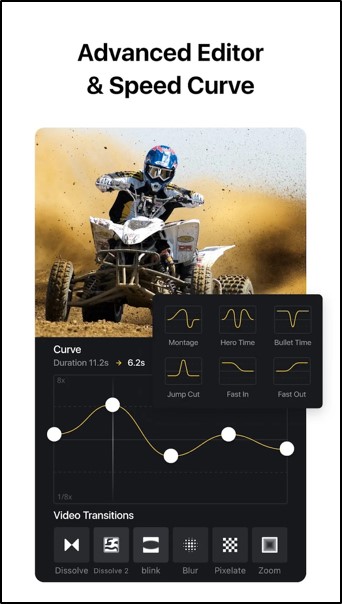
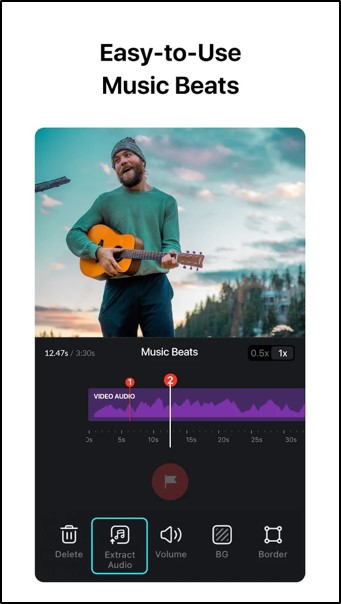
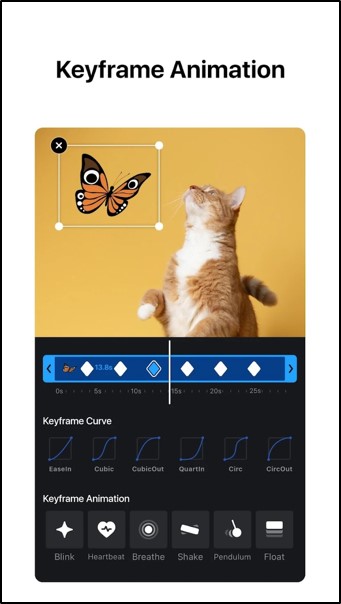
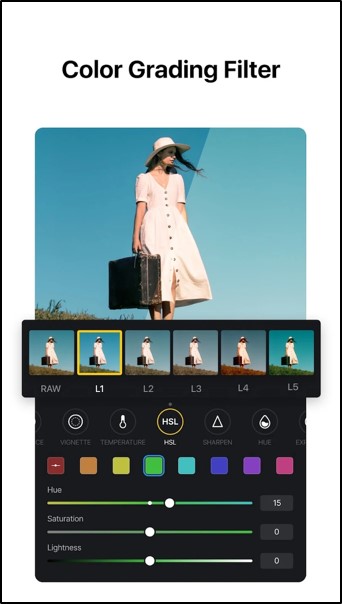

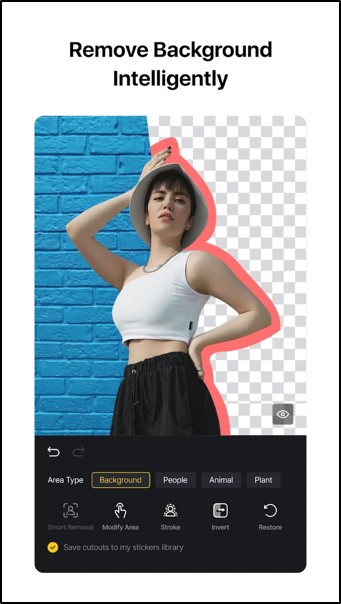
VN Video Editor Features
Video Layers
The users can use the video layers feature to make it easier to apply the editing options to certain parts of the video. These could often be separated at the sound track changing points. VN Video Editor has highly customizable layer options. If you want to duplicate or repeat a layer, you can select what formats to duplicate with it and what to not.
Zoom the timeline
VN Video Editor allows you to zoom the timeline in and out when you need to use precise tools such as erase, drag, draw, etc. This feature makes it easy for you to edit the video even on the mobile screen without accuracy errors. Zooming can be done by swiping 2 fingers together on the screen closer to or away from each other.
Saving drafts
Using the video editing tools for a long time can be tiresome. It is better to take a rest in the middle or complete your work part by part. This can be done with the VN Video Editor without any problem. You can save your video drafts with different names on your app itself. Later, when you want to access them again, you can easily find them through the app once again.
User-friendly
VN Video Editor is a user-friendly app with a simple interface. The tools and other buttons are clearly placed so that their function can be understood easily. So, anybody who is even a fresher to video editing can learn how to operate it within a short time. Also, you can use the common Android gestures, like swiping, dragging, scrolling and rotating the screen, with this app.
Creating soundtracks
You can use the app to create a sound track of your own. You may use one or more of the other existing sound tracks for this. You can sync the music to blend with your visual and change its rhythm so as to flow with the video. VN Video Editor has special tools for the background sound customization. The users can use those to add and edit the tracks in an advanced manner.
Filters and Effects
VN Video Editor provides you rich libraries of various filters and effects. There are over 60 filters in the app that you can use. The users can also add the transitions and the exclusive effects to both the visuals and sounds. These will make your video more attractive and trending. You can even add multiple filters and effects to a video. You can use layers and change the effects from layer to layer.
Adding subtitles
Subtitles can highlight emotions and feelings in some videos. VN Video Editor allows you to add subtitles to the videos. You can type these, adjust their display positions and give the visibility durations. Moreover, the text of the subtitles can be customized for style, color, alignment, angle, etc. You can even add transitions to the text and give various effects such as glow and shadow to them. There will be some standard text formats for you to directly use in the app as well.
Exporting
The completed video can either be saved to your device storage or shared to other social media apps. VN Video Editor can give direct sharing links to any social media that you have on your device. You can simply select the destination and the person you want to send the video. On the other hand, you can download the video to the device gallery and enjoy watching it offline.
Animations
You can add animations to your video by either using animation effects or inserting animated characters. These include stickers and emojis as well. Their movements can be altered as you need and to match with the background sound too.
Video Frame rate
If you want to slow down the playback speed or to make it faster, you need to change the frame rate of the video. VN Video Editor provides special tools for this. You can blend the visual with the music by changing the frame rate of the video.
Video Templates
VN Video Editor contains trending and new video templates. You can browse through those templates to find a suitable one for your edit. These templates are easy to edit as you want. You can input your visuals and music to it. The other effects, filters, text formatting, etc. will be as of the original template. However, if you want to change any of the standard template properties, you can still use the normal editing tools to get exactly what you want.
How to Install VN Video Editor
First open the internet browser on your mobile. Then open vnvideoeditor.com website
Choose the correct official website of the VN Video Editor and find the “Get VN Video Editor” section. There you will find several buttons. If you have an Android phone, select the “Download for Android” button. If you have an iPhone, go for “Download for iOS”.
Wait for the APK file to be downloaded to your mobile. Now open your device Settings. Enable the options of “Unknown sources” under the Security division.
Go back to the device memory and then the “Downloads” folder. There you should be able to find the APK file of the VN Video Editor. Tap on it so that you can install it right away.
The installation will take longer than the downloading duration. So wait patiently until it is completed.
After that, you can find the VN Video Editor app icon on your Home screen. Open the app by tapping on it and start exploring the amazing tricks it has to offer you.
How to use VN Video Editor?
VN Video Editor is an easy app to use. Its basic functions can be learnt very quickly. Here are some guidelines to use the VN Video Editor:
Edit the duration of a video
- You should have a recorded video on your device to import to the app for this.
- Once imported, select the Trim tool.
- Mark the starting and the end points by dragging the time square to both sides and select the length.
- Now tap on the Tick button at the bottom of the screen.
Use video templates
- The templates can be browsed by entering the templates button on the app Home page.
- Select the template you want to edit and tap on the small download button near it.
- The template will be downloaded to your account. Now there will be instructions saying how to edit the template. The steps can change from template to template.
- Import your own video to the template, change the sounds if you are not happy with the existing sounds and use the normal tools to complete the editing.
- Once the editing is finished, tap Save or Export to share.
Add filters and effects
- The filters are available in the Filters button among the main editing tools.
- You can choose a filter and customize the filter properties one by one.
- You can also add transitions to the filters and separate them to video layers.
- This can be done by the set of buttons like Rotate, Blur, Zoom In, Zoom Out, Mask, etc.
- Once you are done with the filtering, tap the tick at the bottom.
Color Changes
- Color changes are available in the filters itself.
- To each filter you choose, you can select a color from the color scale.
- This will adjust the filter color according to your selection.
VN Video Latest 2025 Features
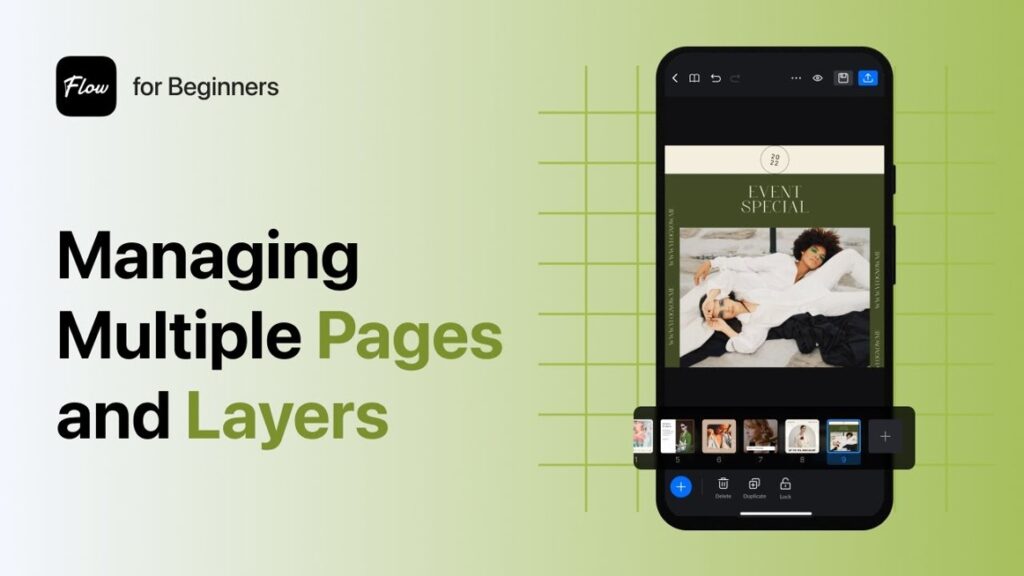
Manage Pages and Layers
VN makes it easy to manage pages and layers, especially when you’re working with lots of elements. You can switch between layers, adjust their order, and keep everything organized. It feels like stacking building blocks each one adds depth and creativity to your video. This feature gives you full control, so your edits stay neat, smooth, and easy to follow, no matter how complex your project gets.
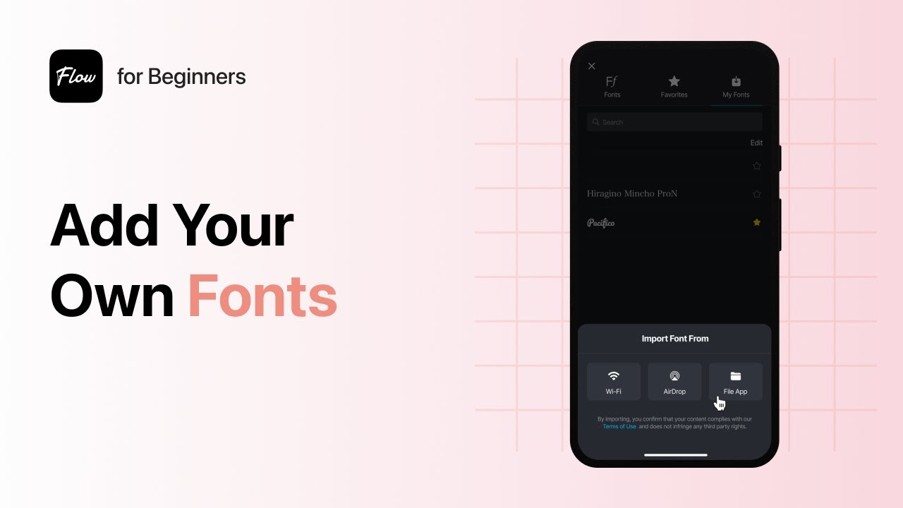
Add Your Own Fonts
Want your video to match your personal or brand style? VN lets you upload your own fonts! Just grab a font file and import it into the app. Now you can type using a style that feels uniquely you. Whether you’re making YouTube videos or Instagram stories, your text can now stand out exactly how you want it to. It’s a small touch that makes a big difference.
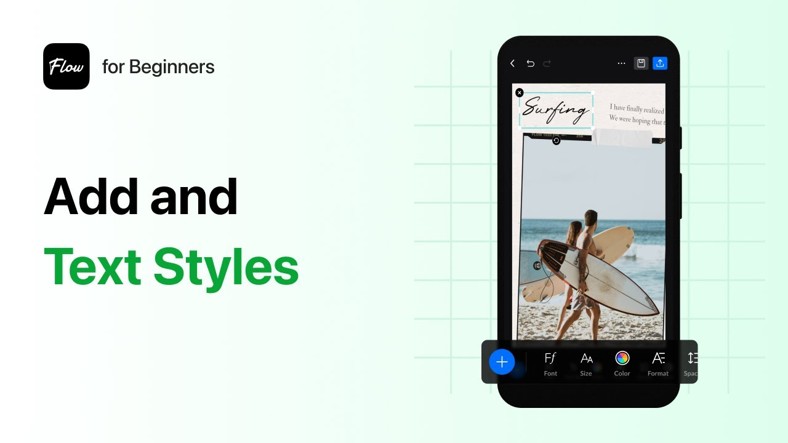
Add and Customize Text Styles
Adding text in VN isn’t just about typing words—it’s about making them look amazing. Choose from a variety of fonts, colors, shadows, borders, and animations to style your text exactly how you want. You can even save your favorite styles for future projects. This tool helps you express your message clearly while keeping your visuals consistent, fun, or professional—whatever suits your video’s vibe.
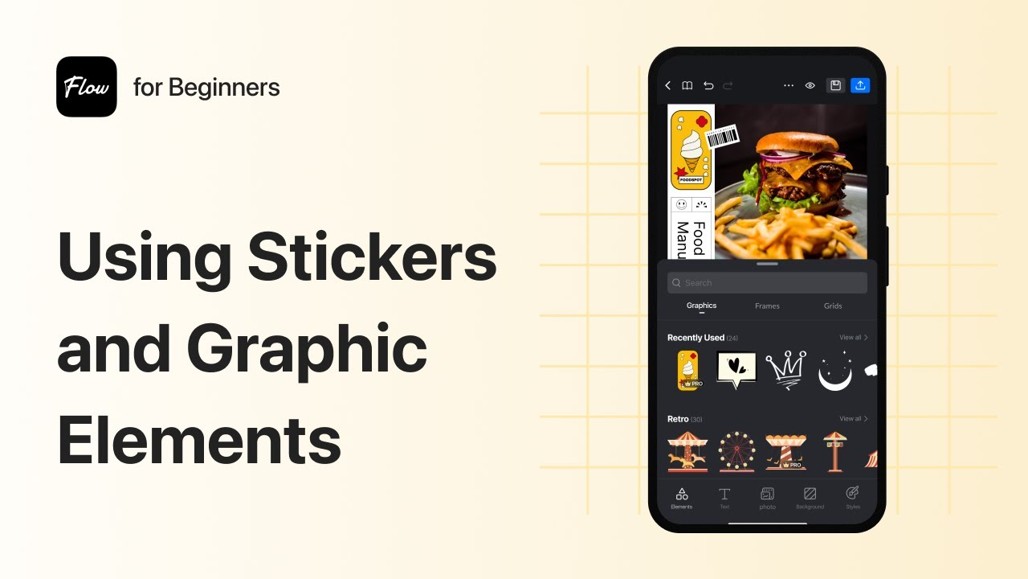
Using Stickers and Graphic Elements
Bring your videos to life with fun stickers and graphic elements in VN. You can drag and drop emojis, icons, arrows, and more onto your video. Whether you’re telling a story, making a tutorial, or just adding personality, these elements give your project a playful and creative boost. It’s a great way to catch attention and keep your viewers engaged from start to finish.
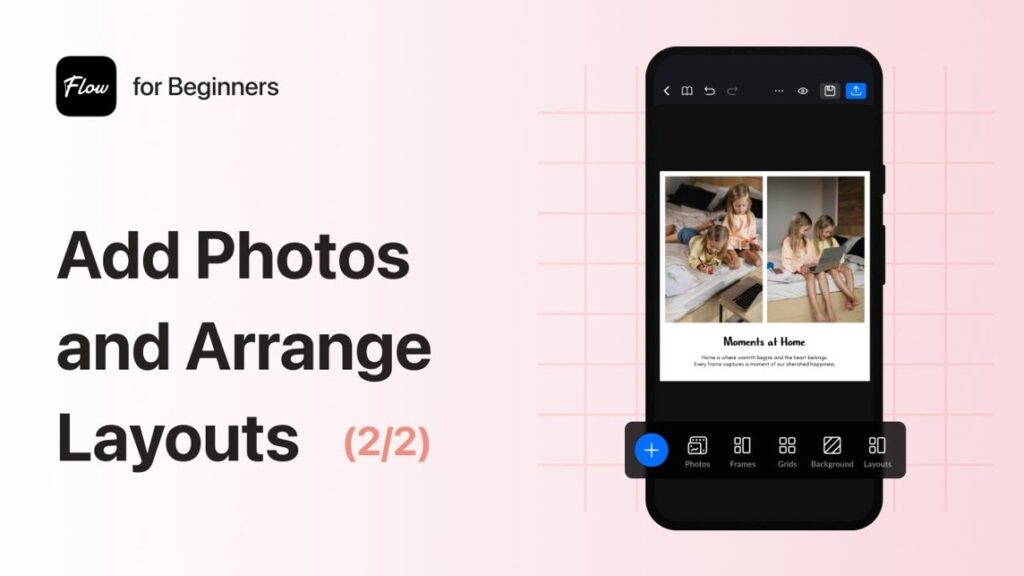
Add Photos and Arrange Layouts
Mixing photos into your video is easy with VN. Just import the images you need, arrange them on the timeline, and position them however you like. Whether you’re creating a slideshow, a photo collage, or a memory reel, VN gives you full layout control. Adjust size, add transitions, and create beautiful visual sequences that flow naturally with your video content.
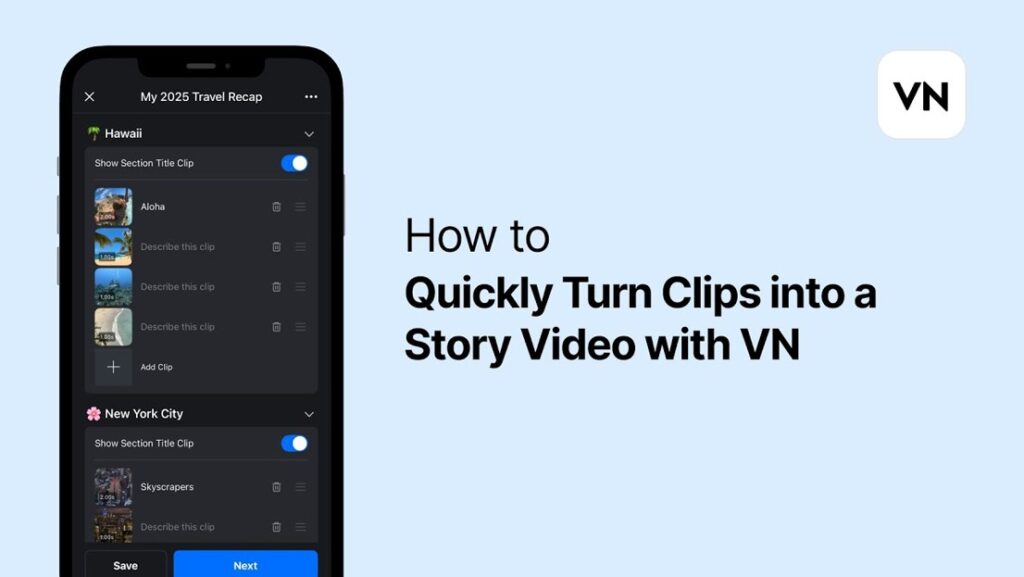
How to Quickly Turn Clips into a Story
VN helps you turn random video clips into a smooth story. Simply drag your clips into the timeline, trim what you don’t need, and arrange them in the right order. Then add music, transitions, and text to guide the flow. Within minutes, you’ve got a video that makes sense and feels complete. It’s perfect for vlogs, recaps, or short films that tell a story effortlessly.
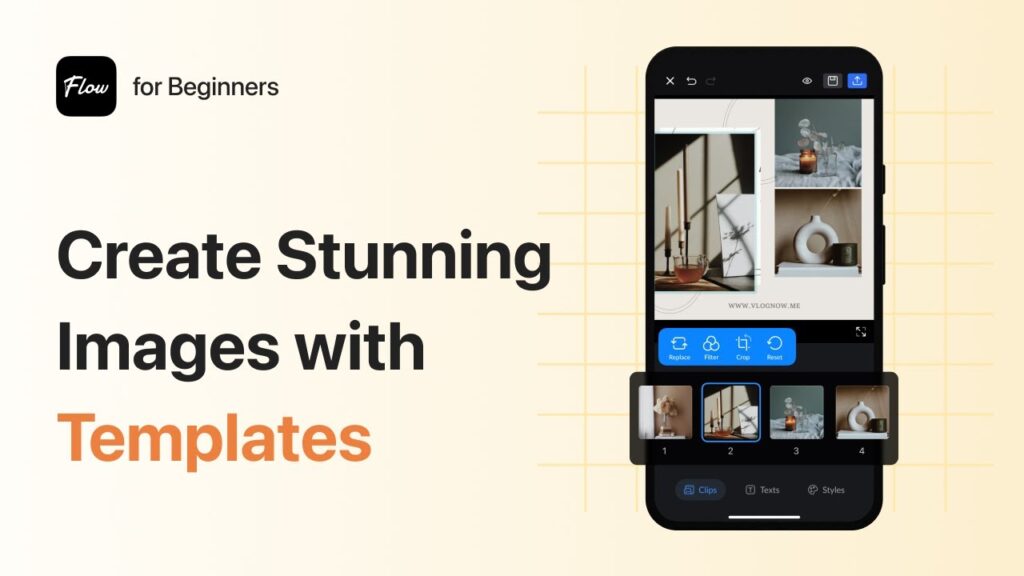
Create Stunning Images with Templates
VN’s templates aren’t just for videos—you can also use them to create eye-catching still images. Pick a template, drop in your photos or clips, tweak the text and colors, and export. In just a few taps, you’ve got a polished thumbnail, poster, or social media graphic. It’s a fast and easy way to get pro-looking designs without starting from scratch.
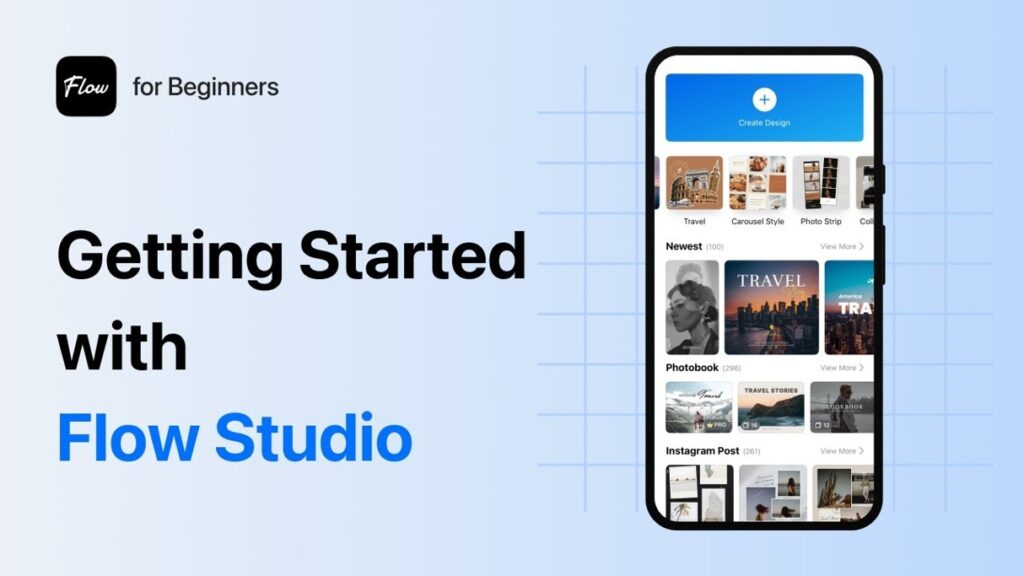
Getting Started with Flow Studio
Flow Studio in VN gives you access to a creative community and ready-to-use templates made by top creators. Just tap, explore, and start editing your favorite templates. You can also share your own style with others. It’s the perfect starting point if you’re short on time or need inspiration. With Flow Studio, your creative process becomes faster, easier, and more fun.
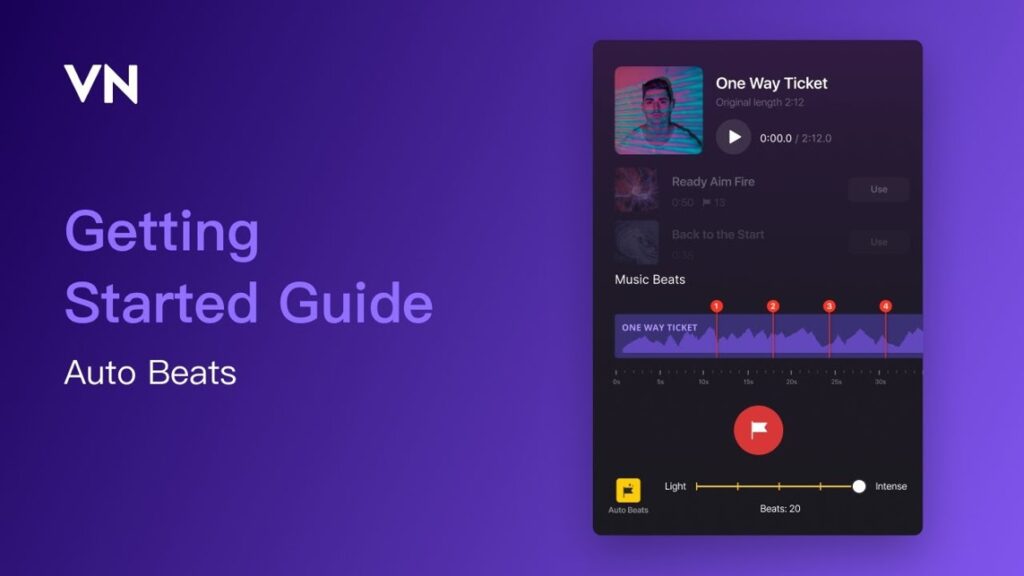
Auto Beats
The Auto Beats feature in VN syncs your video to the music’s rhythm automatically. Just add your song and let VN analyze the beat. Then it places beat markers so you can align cuts, effects, and transitions perfectly. No more guessing or tapping to find the right timing—Auto Beats makes editing to music fast, fun, and seamless. Your video instantly feels more professional.
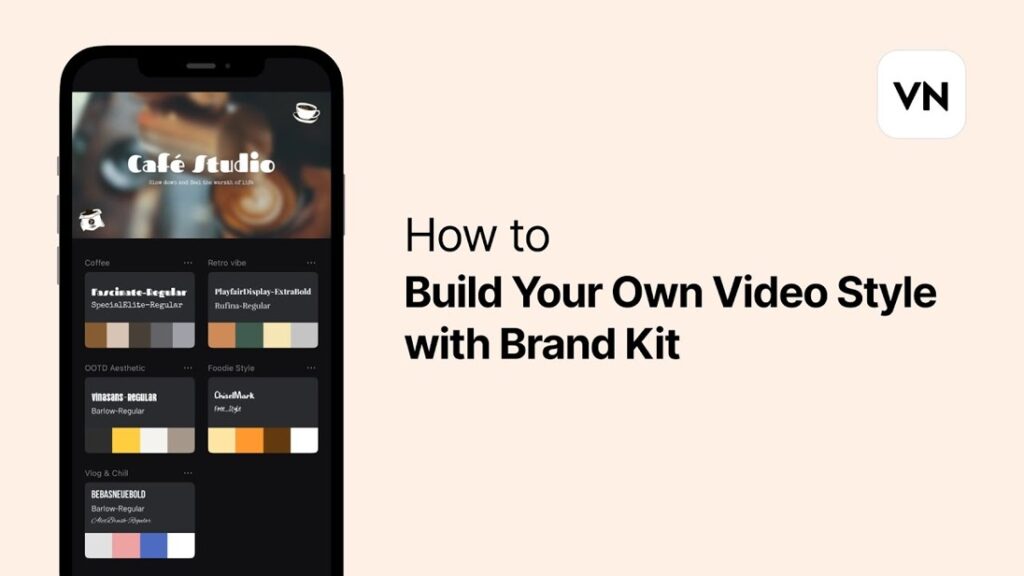
How to Build Your Own Video Style with Brand Kit
If you want your videos to look consistent every time, VN’s Brand Kit is a must. Add your logo, fonts, color palette, and preferred text styles, then apply them with just one tap. It saves time and keeps your content looking on-brand, whether you’re making social media videos or client projects. It’s your personal style guide, built right into your editor.
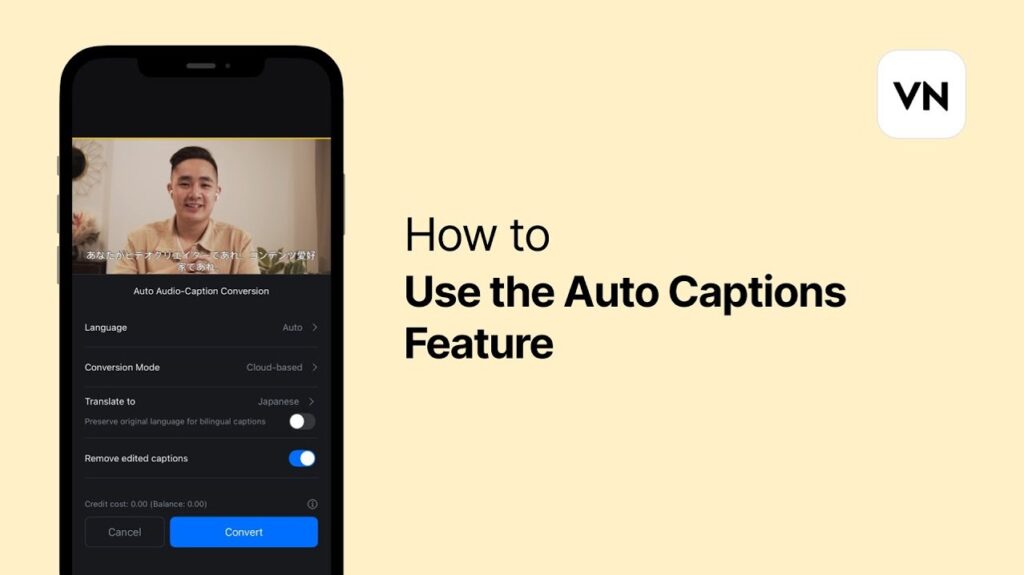
How to Use the Auto Captions Feature
VN’s Auto Captions tool makes adding subtitles super easy. Import your video, tap on Auto Captions, and VN will automatically transcribe your audio into text. You can edit the text, change fonts, and customize how the captions appear. It’s great for making your videos more accessible, especially for social media or viewers watching without sound.
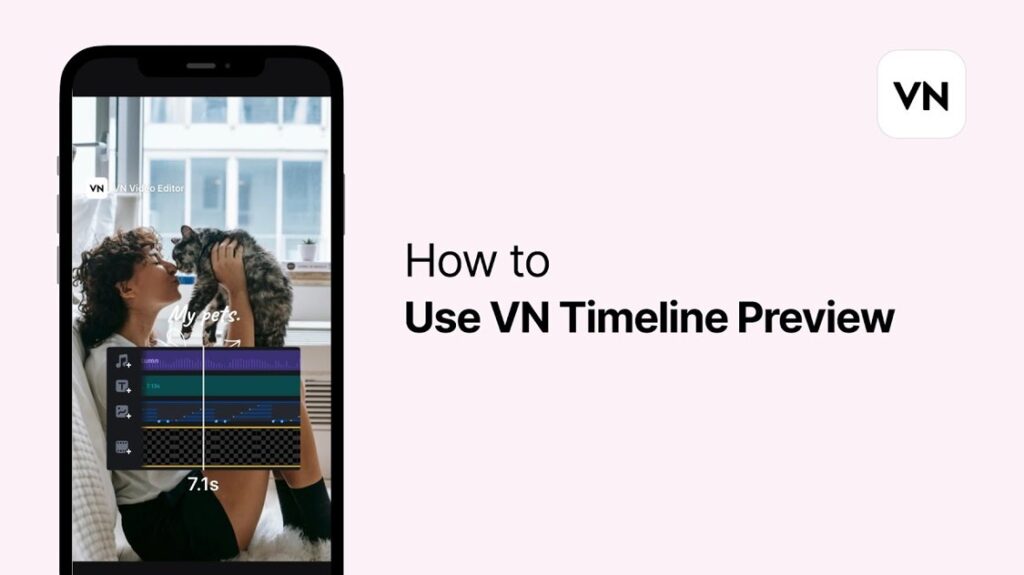
How to Use VN Timeline Preview
The timeline preview in VN helps you see what your video looks like while you edit. You can scroll through your clips, zoom in for fine adjustments, and get a real-time view of how your effects and transitions play out. It makes editing more intuitive and lets you spot and fix mistakes quickly. You stay in full control of every second.
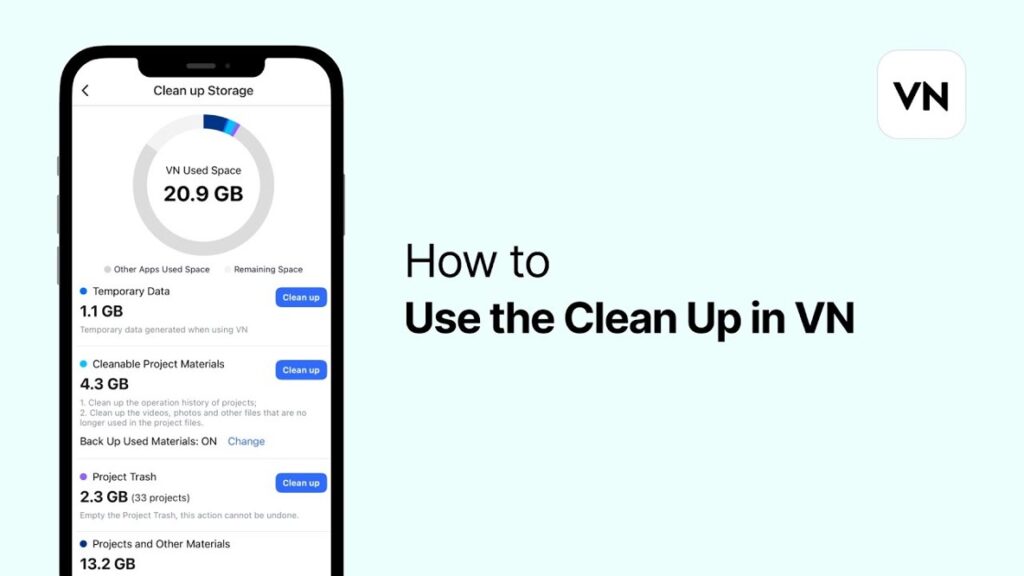
How to Use the Clean Up Function in VN
Got a messy timeline? VN’s Clean Up function helps you tidy things up fast. It removes unused media, closes gaps, and keeps your project organized. One tap and your editing space looks fresh and smooth. This feature is perfect for staying efficient, especially in bigger projects where it’s easy to lose track of stray clips or audio layers.
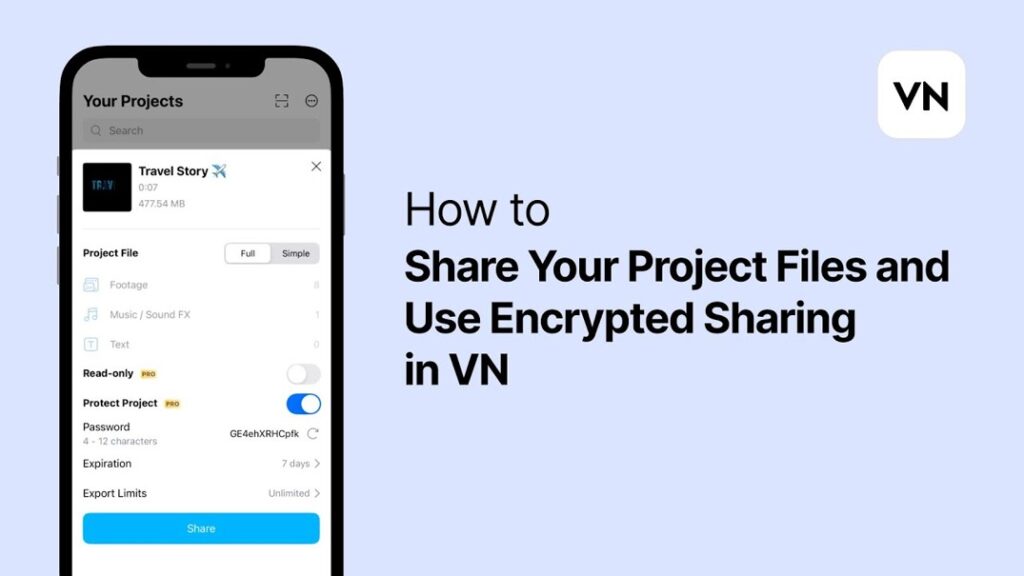
How to Share Your Project Files and Use Encrypted Sharing in VN
Sharing your VN project is simple and secure. Export the project file and send it directly to someone else using VN’s encrypted sharing option. It keeps your work protected and lets others pick up right where you left off. It’s perfect for collaborating with a teammate or moving a project between devices without losing any progress.
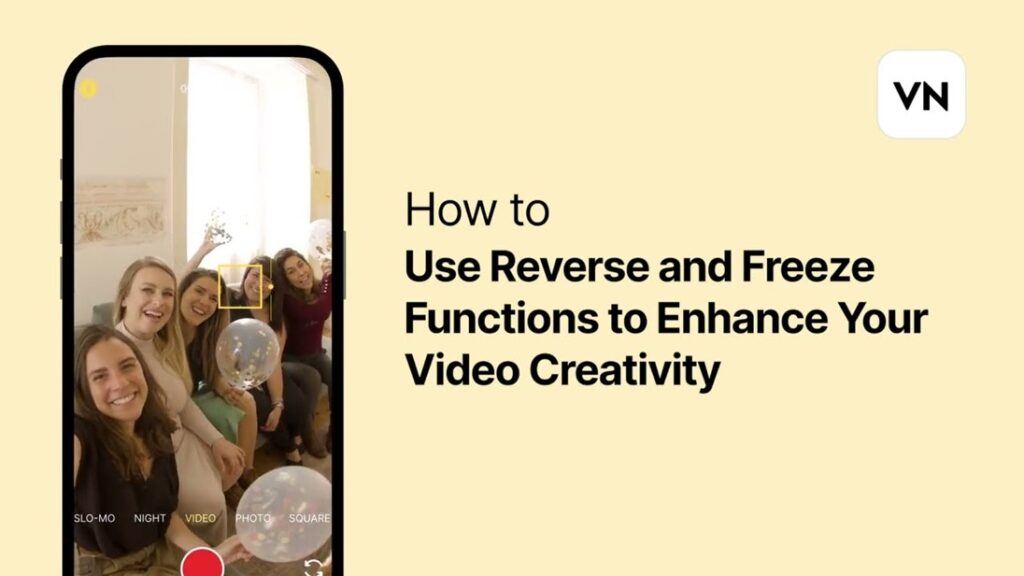
How to Use Reverse and Freeze Functions to Enhance Your Video Creativity
Want to rewind time or freeze a cool moment? VN gives you both with Reverse and Freeze tools. Reverse lets you play a clip backward for fun or dramatic effects. Freeze grabs a single frame and holds it still, perfect for emphasis or intros. These creative tools help you add flair and style to your edits without needing complicated steps.
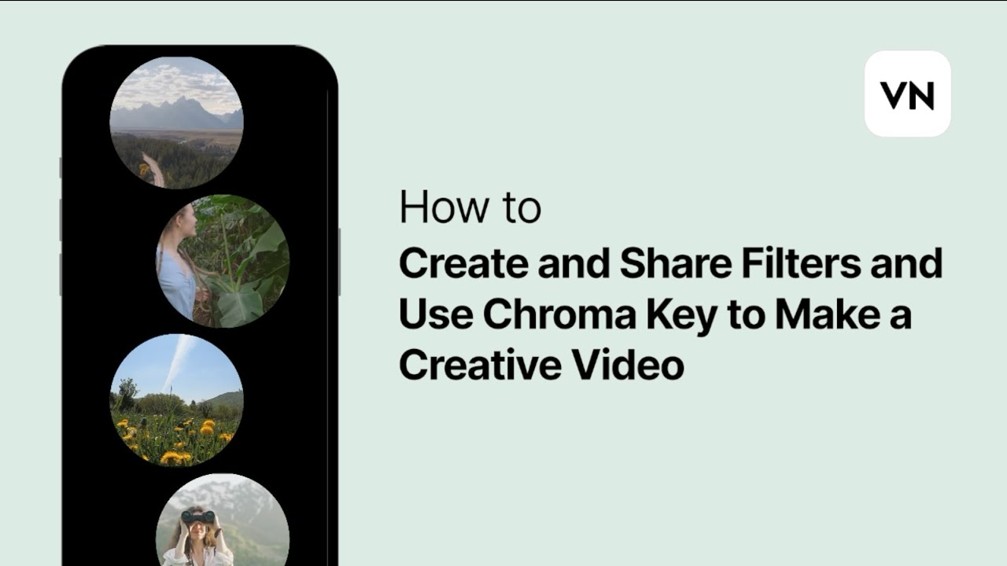
How to Create and Share Filters and Use Chroma Key to Make a Creative Video
VN lets you create your own custom filters for a signature look. Once you’re happy with the style, you can save and reuse it or share it with others. You can also use Chroma Key to remove green screens and place subjects anywhere you want. Whether you’re making fun reels or pro-level edits, these tools add serious creative power to your videos.
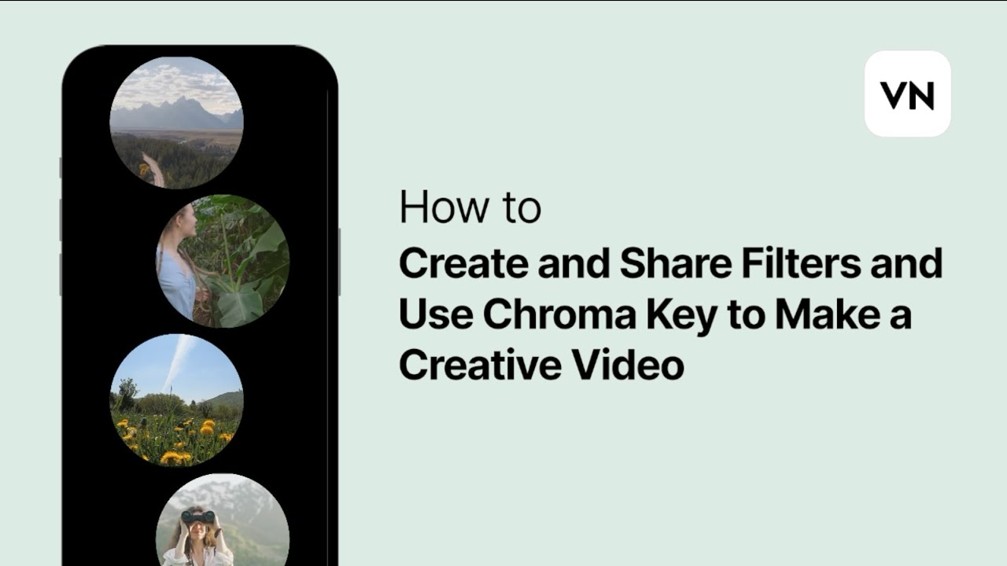
How to Create and Share Filters and Use Chroma Key to Make a Creative Video
VN lets you create your own custom filters for a signature look. Once you’re happy with the style, you can save and reuse it or share it with others. You can also use Chroma Key to remove green screens and place subjects anywhere you want. Whether you’re making fun reels or pro-level edits, these tools add serious creative power to your videos.
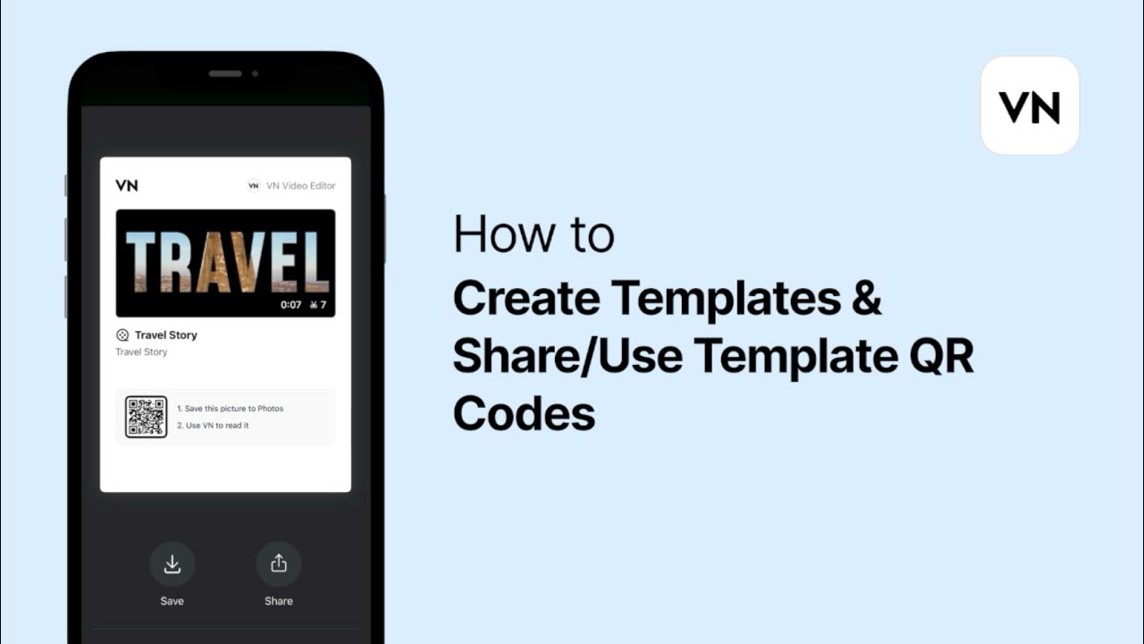
How to Create Templates & Share/Use Template QR Codes
With VN, you can turn any project into a reusable template. Just save it, generate a QR code, and share it with friends or your followers. They can scan it and start editing with the same layout, music, and effects. It’s perfect for teams, content creators, or anyone who wants to speed up their workflow with consistent video styles.
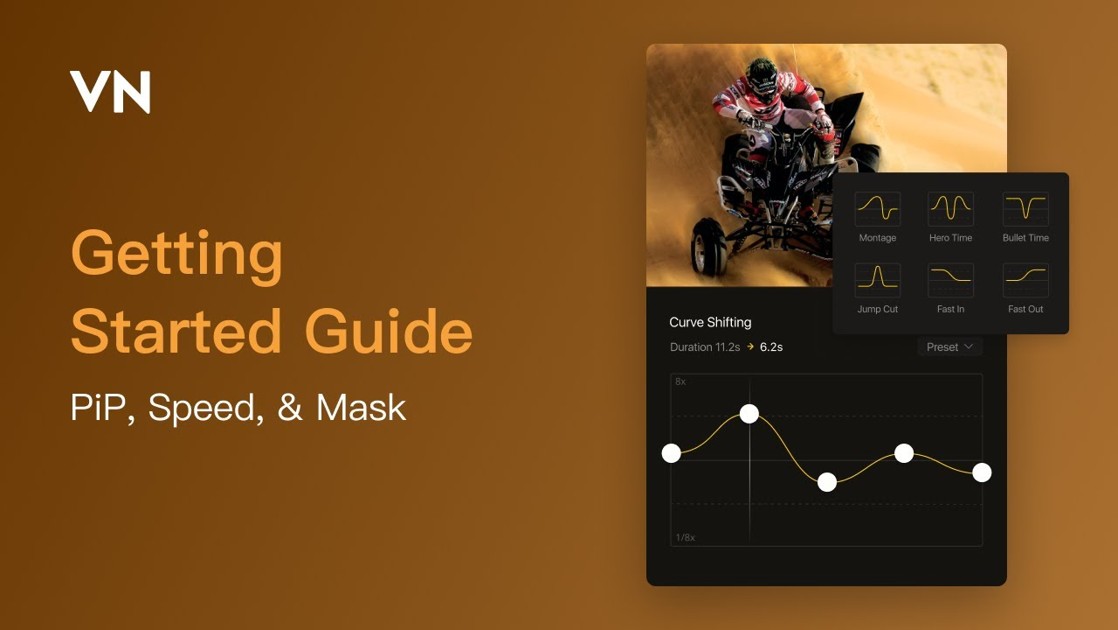
PiP, Speed, & Mask
VN gives you PiP (Picture in Picture), Speed, and Mask tools to push your editing even further. Use PiP to add a second video or image, Speed to create slow-mo or fast-forward effects, and Mask to shape or hide parts of your clips. These tools let you create visually rich, engaging videos that stand out and tell your story in a unique way.
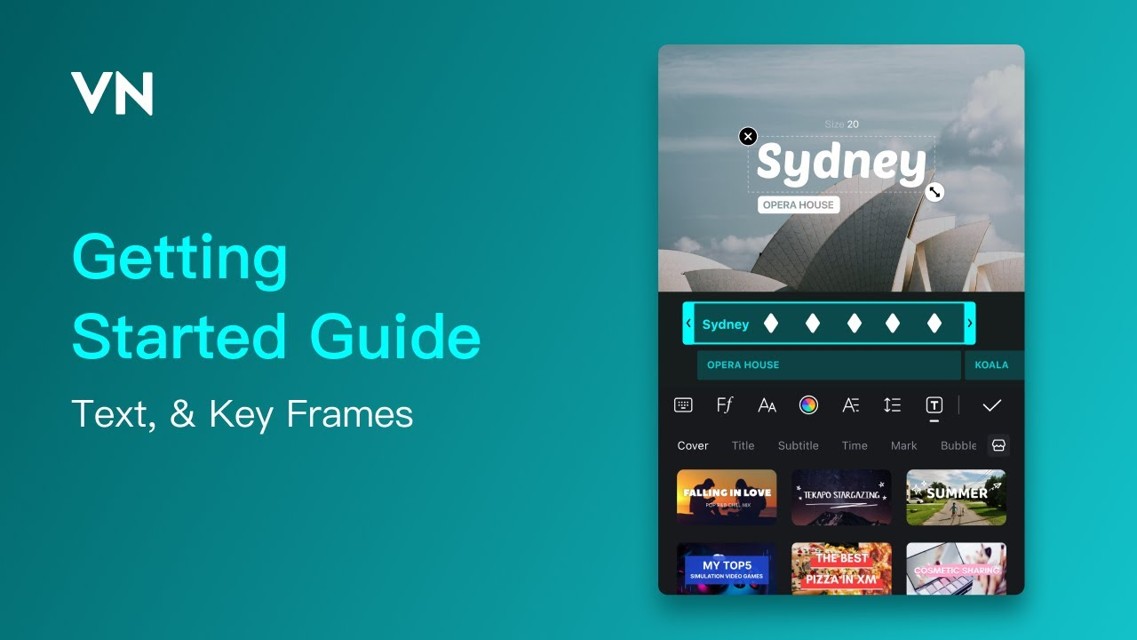
Text & Key Frames
Text and Key Frames in VN let you animate your titles and effects with precision. Add text, then use key frames to move it, fade it in, or change its size over time. You’re not just placing text you’re making it move with your story. This feature gives you the power to create professional, dynamic videos that feel smooth and polished.
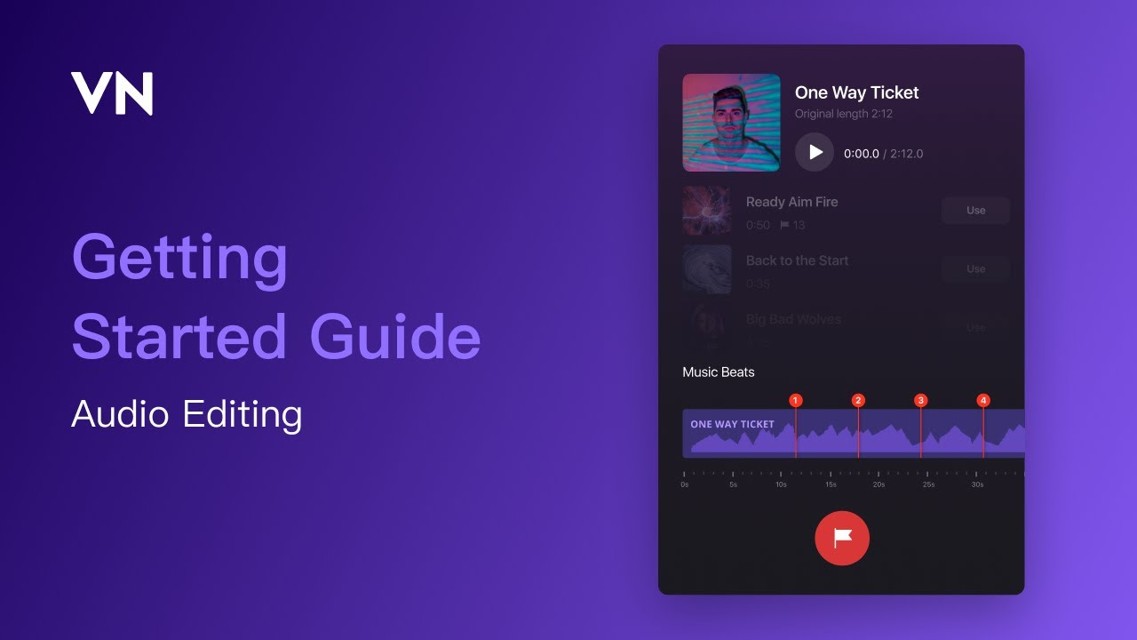
Audio Editing
VN’s audio tools help you mix and master your video’s sound. Adjust volume levels, trim clips, fade music in and out, and even add sound effects. You can separate audio from video clips and place background music exactly where it needs to be. Whether you’re narrating or adding beats, good sound makes your video feel complete and VN helps you get it right.
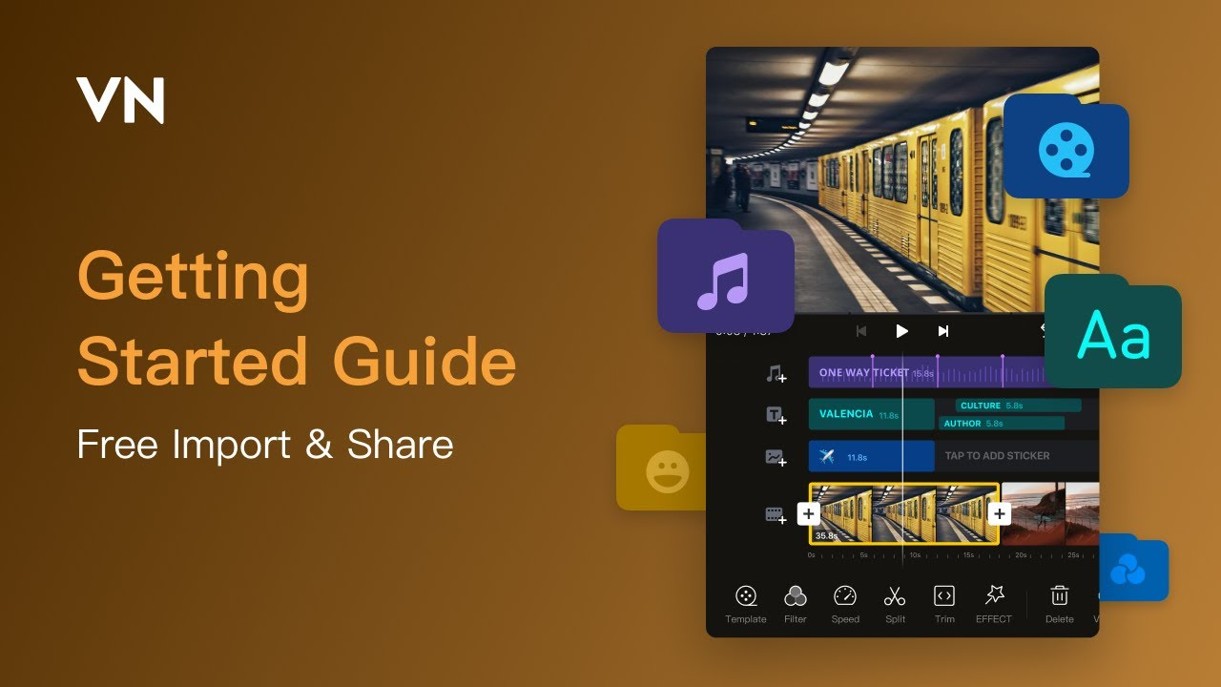
Free Import & Share
With VN, you can import all your media without limits and share your finished videos for free. There’s no watermark or restriction on quality. Just create, export, and upload to your favorite platform. It’s perfect for content creators who want full control without extra costs. VN supports your creative freedom from start to finish no strings attached.
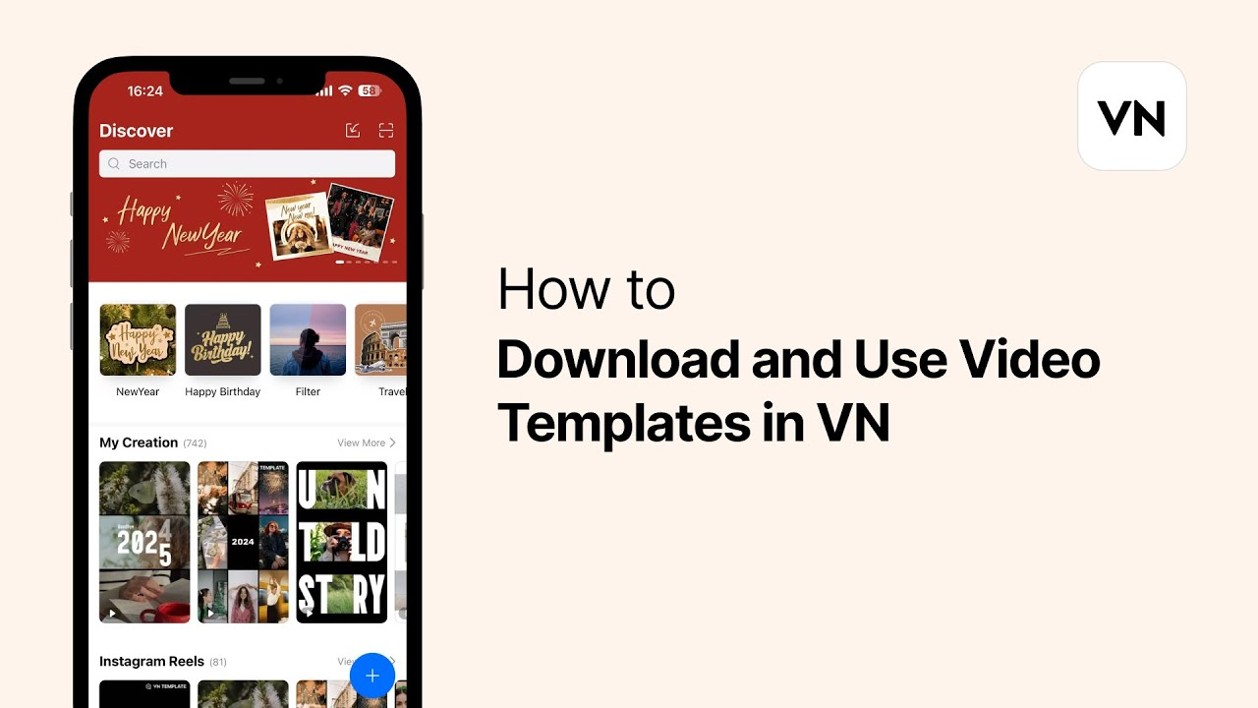
How to Download and Use Video Templates in VN
Downloading templates in VN is a huge time-saver. Open Flow Studio, browse the templates, and pick one that fits your style. Tap to download, replace the sample content with your own, and your video is ready in minutes. It’s perfect when you need to create fast, look professional, or just want some creative inspiration to get started.
How to install VN Video Editor for PC?
VN Video Editor can be installed to the PC with the help of an Android Emulator. The recommended emulators are BlueStacks, MeMu, Nox Player, etc. Let us consider the emulator BlueStacks as an example to direct you through the installation process.
- Search your PC internet browser with the keywords “BlueStacks APK download”.
- Visit the BlueStacks website and click on the “Download APK” button.
- After the setup file has downloaded, it will be saved to your Downloads folder.
- Open the Control Panel of the PC and allow the “Unknown Sources” option under the “Security”.
- Now double click on the setup file of the BlueStacks emulator and install it. The PC will ask whether you want to let it make changes to your computer. Click on “Yes”.
- Press on the “Next” button and get to the Privacy Policy of the emulator. Agree to those Conditions and then click on Install.
When the emulator is installed, you can open it from the desktop. Open BlueStacks and go back to the browser to get the VN Video Editor.
- Search the browser with the keywords “VN Video Editor” and go to its website.
- Download the Android version of the app.
- Now open the BlueStacks window you had minimized. Open the “Downloads” folder from it.
- You should see the VN Video Editor APK there. Click on it and install it.
- Now the VN Video Editor icon will appear on your BlueStacks window.
- When you want to use the app, open BlueStacks, click on VN Video Editor and start using the app.
Safety and Legality of VN Video Editor
VN Video Editor is very careful about the personal details, cookies and the device storage access. So your information is safe with the app. On the other hand, the app can be downloaded to your device without any unwanted programs or malware being attached to it. To ensure this, always use the official website of the editor to get the APK files. So VN Video Editor is safe for both the user and device.
The app is available throughout the world and is compatible with a broad range of devices. In fact, it is available in the Google App Store and the Apple App Store to be directly downloaded too. This shows that the terms of the app and its Privacy policy have been accepted by Google and Apple communities. This confirms that VN Video Editor is a legal app.
Pros and Cons of VN Video Editor
Pros:
- VN Video Editor is free to download.
- The app is easy to use but contains all the necessary editing tools.
- You can get a high quality end product from the app.
- You can directly share the edited video to other social media platforms.
- The background sounds can be well customized with multiple tracks on the play in the same video.
- VN Video Editor gives you a range of trending templates, filters and effects.
Cons:
- The advanced tools will be accessible after a paid subscription.
- When you install the app to the PC, its functioning is quite hard to get used to.
- The app might sometimes get stuck and will not work properly.
VN Video Editor FAQs
Q: Does VN Video Editor leave a watermark on the edited videos?
A: No. VN Video Editor will not leave any watermark on the finished video. You can customize each tiniest item of your video.
Q: Why should I choose VN Video Editor?
A: VN Video Editor is one of the best apps to learn video editing. It is very simple and clear. You can use the tools easily without complexity. It contains all the basic tools for advanced video editing.
Q: Is VN Video Editor free?
A: VN Video Editor can be downloaded for free. But the available tools are limited in the free version. To unlock more options and tools, you will have to purchase a Premium package of the app.
Summary
VN Video Editor is highly recommended for the video editors, both beginners and professionals. You can get any tool you would want to use on your edit from this app. The background track edits are a plus feature because many of the video editing apps do not provide sound editing tools.
So if you are dreaming of becoming a video editor or are a video editor already, you will find VN Video Editor really useful. Even the simple edits suitable for posting videos on social media can be done by the app. This makes it suitable for anybody who uses social media. Keeping the editor on your mobile will make things really easy for you. VN Video Editor will make your videos trending and famous among your friends.