There are different features and tools to use in the video editing process to add a magical touch to your videos. VN video editing app is a powerful video editor for Android and iOS devices that offers plenty of useful and easy-to-use video editing tools. The blur effect is one such nice tool to add to your creations to make them more captivating. The app, VN Video Editor offers the blur tool to make your video attractive and also to hide some elements. A simple and clear guide on adding this blur effect to your videos using VN Video Editor is mentioned here. Going through this will help you to make this process simple and easy.
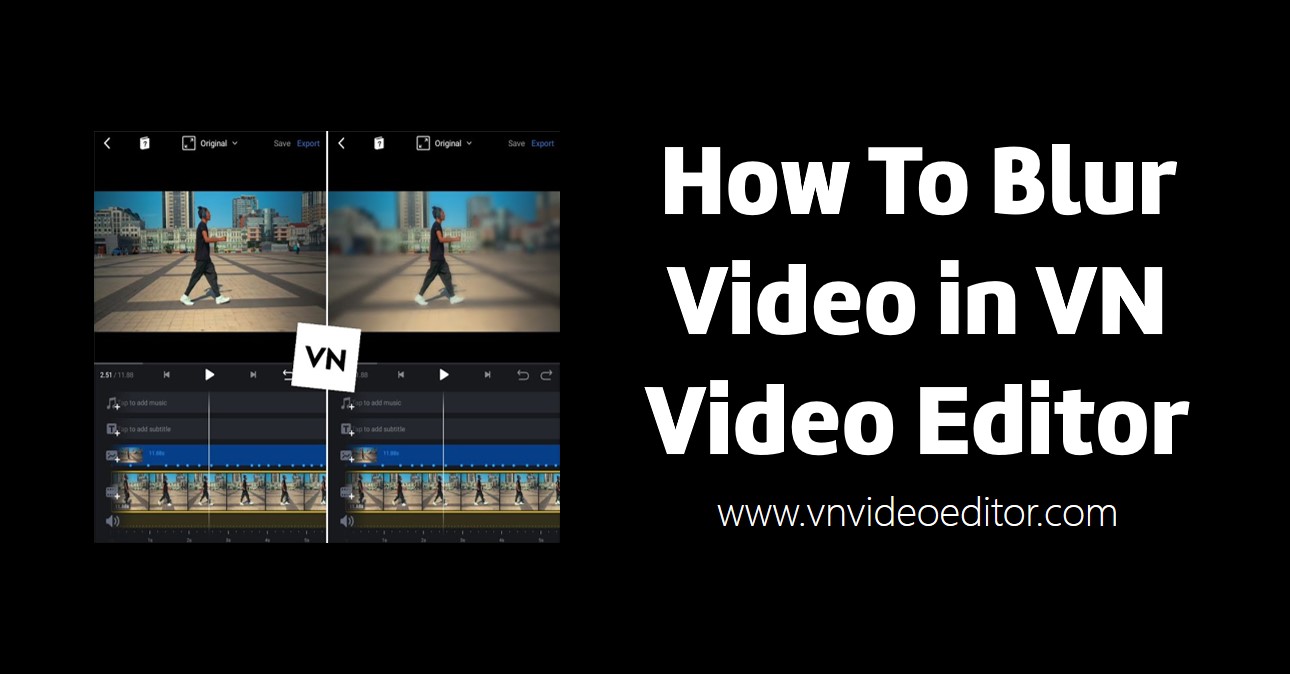
VN Video Editor and Blur Videos?
Blurring videos is a professional technique used in video editing. It mainly helps protect the privacy of sensitive information. You can blur a person in a video if he does not like to show his face. This will help protect their privacy and identity. This is also a great tool to use if you want to emphasize more on some key video elements. By blurring the unwanted and distracting elements you can add more emphasis on the remaining part. In addition, blurring a video will help to have a visual enhancement as well.
VN Video Editor is a user-friendly app with an easy-to-use blur tool. It offers different blurring options like blurring the full video, blurring only a section, blurring a face, and blurring a moving object.
How to blur a video in VN Video Editor
Step-by-step guidance on blurring an entire video is given here. If you want to blur the background layer of a project with multiple video clips this is beneficial.
- First download and install VN Video Editor on your device.
- Open the app. Tap on the ‘+’ mark at the bottom right-hand corner of the interface.
- Then tap on the tab ‘New Project’.
- Choose the edit mode from video-based or music-based as you wish.
- Select the video you want to edit and add it to the editing timeline.
- Set a keyframe at the beginning of the video.
- Below the editing timeline, you can see the toolbar.
- Find the ‘Blur’ tool.
- Here you can see different types of blur effects like Base, Horizontal, Vertical, and Radioactive. Choose the preferred category for you.
- Adjust the blur level using the slider.
- The blur effect will be added to your full video.
How to blur the beginning of a video in VN Video Editor
If you want to blur only the beginning of a video here is the guide.
- Tap on the video imported in the timeline.
- Add a keyframe to the point where you want to end the blur.
- Access the blur tool from the toolbar.
- Set the blur level to zero.
- The blur effect is added to the beginning of the video.
- If you want to change the blur level go to the first keyframe point and change the blur level.
How to blur a section of the video in VN Video Editor
If you wish to blur only a specific section of the video then you can follow these steps. These steps can be used if you want to blur the background of a certain element like a moving car to emphasize more on the car.
- Duplicate the added video by using the pop-up menu after selecting the layer.
- Find the option ‘Forward’ in the toolbar and tap on it.
- Move the duplicated layer to the start of the video.
- Select the first video clip.
- Locate and tap on the ‘BG’ tool.
- Find the ‘Image’ option.
- Adjust the blur level using the slider and click the check mark.
- Then move down the first clip.
- After that select the duplicate layer.
- Find the tool ‘Fill’ and tap on it.
- Then tap on the ‘Mask’ tool.
- Choose the option ‘Rectangle’ or anything else as you wish.
- Adjust the rectangle as you prefer.
- Adjust the feature by tapping on the arrowhead at the bottom of the video.
- It is done. The blur effect was applied to a selected part of the video.
How to blur moving objects in VN Video Editor
If you want to blur a moving object this is also possible with VN Video Editor. If you want to hide the identity of a person in a video then this is useful.
- Import the video and duplicate it.
- Select the first video clip and tap on the ‘BG’ tool.
- Then choose the ‘Image’ category and adjust the blur.
- Next, tap the editing screen and drag the layer down the screen.
- Then, select the second clip.
- Tap on the option ‘Forward’ from the toolbar.
- Move the clip to the start and add a keyframe.
- Then find the option ‘Fill’ in the toolbar.
- Tap on the ‘Mask’ tool and choose the ‘Radial’ masking type.
- Place this mask on the face of the person.
- Then invert the mask.
- You can also increase the feather value.
- Add more keyframes when the person moves.
- Along with the person moving the mask too
- Tap on the check mark once you are done with the edit.
Final words
VN Video Editor is an advanced and powerful video editor that makes your video creative and professional with the help of its amazing features and tools. The ability to blur the videos is one such interesting tool of the app that lets you add professionalism to the video. It allows you to blur a full video, a section of a video, or the beginning of a video, or else you can blur a moving object as well. This process is very simple and easy with the easy-to-use tools of VN Video Editor. Make sure to use this interesting feature of VN Video Editor to make your video more creative and captivating.