VN Video Editor is a powerful video editing app for Android, iOS, Mac, and Windows. It comprises advanced features that make your video editing a successful and creative process. Among plenty of tools included here ability to remove the Green Screen or Chroma Key background conveniently attracts most of the video editors. The user-friendly interface and the easy-to-use tools make the green screen removal and replacement a smooth process. No matter whether you are a pro or a newbie to this technique VN Video Editor can help you. Going through this article will help you to remove the green screen background easily and effectively using VN Video Editor.
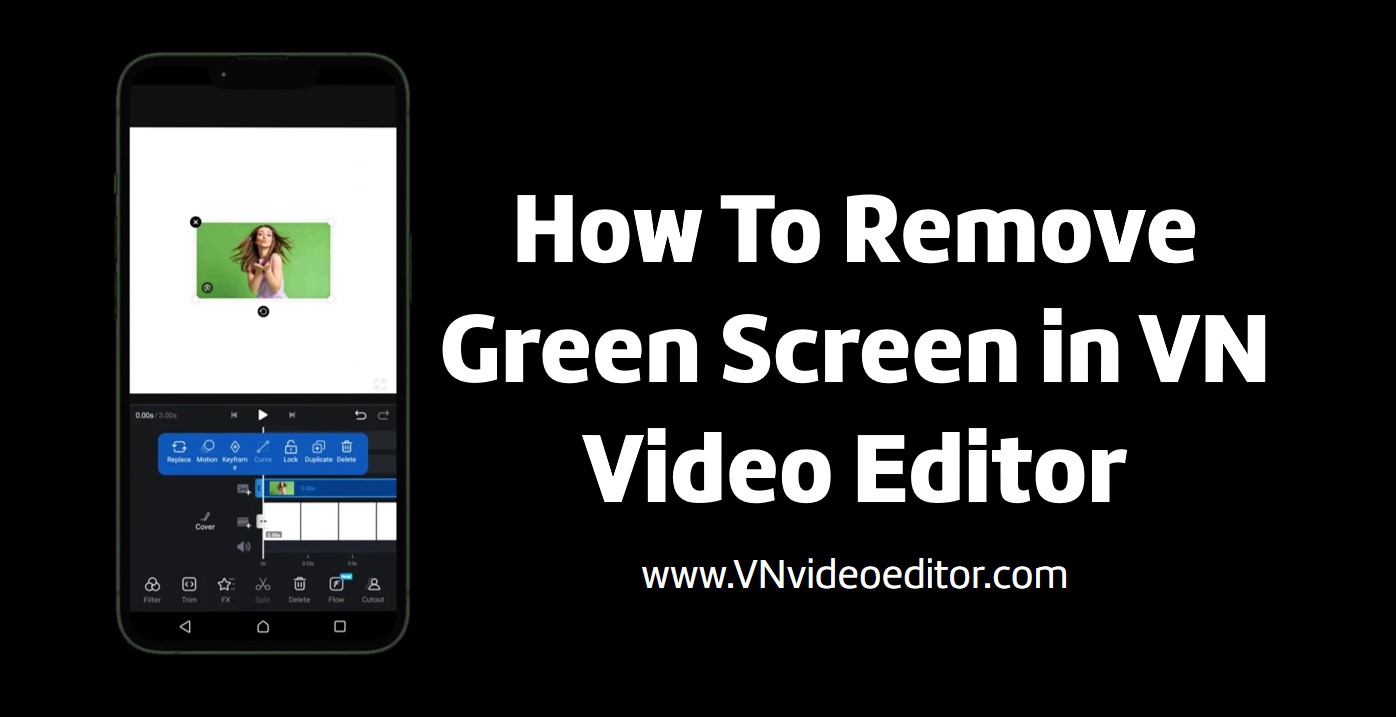
What is a Green Screen?
Before jumping to green screen removal, you should have a clear idea about what this green screen means. This is an advanced and useful tool used by most video creators to add magic to their creations. This feature is used in creating news, movies, podcasts, etc to make them visually captivating.
If you want to leave room for further spicing up of the video then you can record the video on a green screen. Later, you can remove this green screen and replace it with another video, photo, or any other element. The green color is chosen as it is contrasted with the skin tones and sensitive to camera sensors than any other color. Also, the removal of green color is easier than any other color.
So, to add some wonder to your creation record your video on a green screen and remove and replace it with something nice using VN Video Editor.
How to remove Green Screen in VN Video Editor
This section includes simple guidance on removing the Green Screen using VN Video Editor.
Download and install VN Video Editor
- As the first step download and install the VN Video Editor if you do not have it on your device.
- You can download the app from the respective app stores.
Create a new project
- After the installation completes open the app.
- Allow necessary permission for requests by the app.
- Then tap on the ‘New Project’ tab.
- Select the project edit mode from the Video-Based or Music-Based options.
Select the video or the photo to use as the background
- After selecting the project edit mode select the element you want to use as the background of the green screen video.
- Then tap on the arrow at the bottom right-hand corner of the interface to add the element to the editing timeline.
- If you want you can make some changes to your background video using multiple tools included there.
Add the green screen video
- Find the icon to add graphics to the timeline.
- This icon can be found below the editing timeline in the vertical tool options.
- Tap on it. Select the green screen video.
- You can see a popping-up tool panel now.
Find the Chroma tool
- From the popping-up tool menu find the ‘Chrom’ tool.
- Here you can see some adjustable features like ‘Intensity’ and ‘Spill’.
- Drag the sliders of these tools for ideal positions and tap on the check mark at the right bottom of the screen.
Preview and export the video
- By tapping on the playback button, you can preview the video.
- Make necessary fine tunes.
- Tap on the vertical arrow at the top right corner of the editing interface.
- Export the video by tapping on the export tab.
- You can share your creation directly on your social media platforms as well.
Tips for Effective Use of Green Screen
Here are some of the useful tips you can follow to make your green screen video recording and green screen removal effective.
Quality of the Green Screen
Keep in mind to select a wrinkle-free green screen when recording your video to maintain the consistency of the screen without any shadows. Also, make sure to shoot under well-lit conditions. Also, keep the distance between the screen and the object to avoid any shadows on the screen.
Adjust the parameters optimally
Adjust the parameters like intensity and the spill such that it brings the best output.
Exploration for better results
Experimenting with this tool will lead to creating an outstanding video at the end. Because it will help you in understanding all the ups and downs of this process.
Final words
Green Screen or Chroma Key is an interesting and handy tool to use in your video editing journey to make your videos visually captivating. VN Video Editor is a nice platform that lets you remove the green screen effectively. You can replace this green screen with any other video, photo, sticker, or other element.
This technique is used by almost all types of video creators including content creators, filmmakers, news broadcasters, and so on. Even if you are a beginner to this tool VN Video Editor provides you a simple and comfortable stage to try out this nice tool. So, use this amazing technique in your video editing process and create visually appealing videos with VN Video Editor.